Understanding Your Account Activity Summary Statement
View Your Statement
You can view your Student Account Statement by logging in to Self-Service from Pirate Port. Once on the Self-Service home screen, click on Student Finance, then Account Activity and then View Statement. Once selected, a new window will open that will present your Student Account Statement in PDF format.
What's in the Statement
The Student Account Statements in Self-Service allow you to see a summary of your account, course schedule, tuition charges, payments, financial aid, refunds and balance. You can also review the actual details of each in the statement itself.
Account Activity Summary
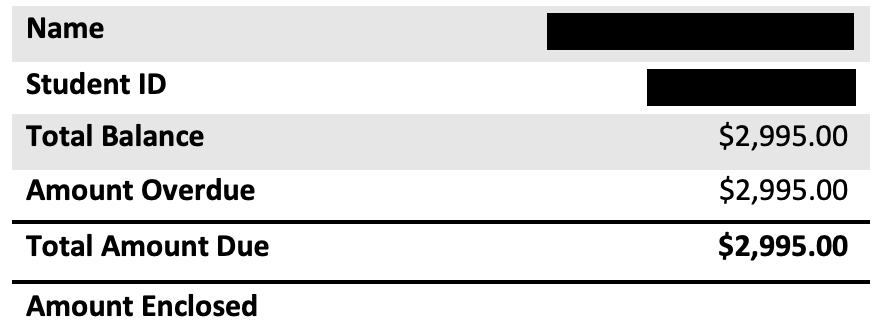
The top of the statement will show your name, student ID number, total balance, amount overdue (if applicable) and the total amount due. The total amount due is the balance that is due for the semester. It is calculated by subtracting your financial aid and payments from your total charges. If you have an amount showing in the amount overdue row, this might be because you have a balance from a prior term. This amount will be included in the total amount due and must be paid immediately. The only exception is if you are enrolled in a Transact monthly payment plan and have set dates that your payment is debited automatically.
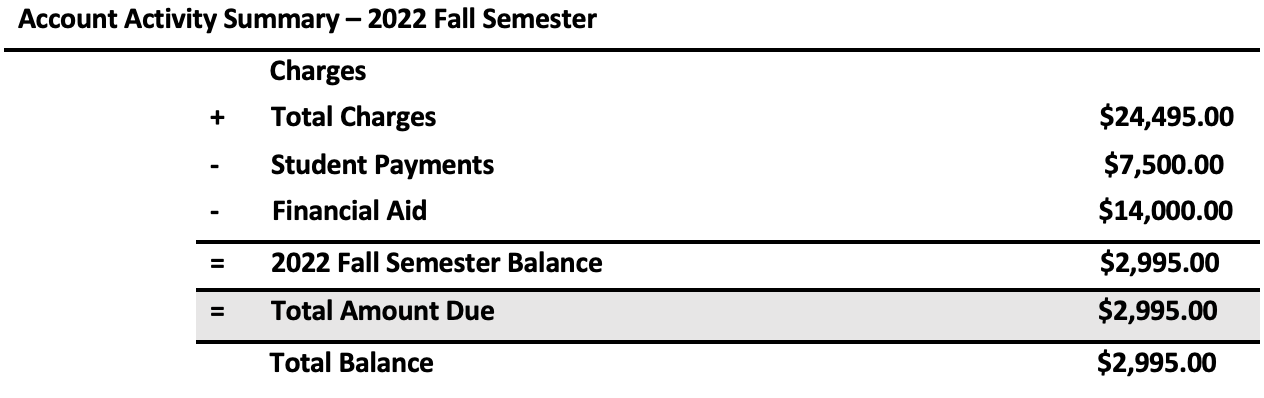
The Account Activity summary allows students and parents to view their account in a summarized and simple manner. The summary will show charges (tuition + fees), student payments, financial aid, semester balance and total balance. Specific accounting details in each of these categories are shown throughout the rest of the statement.
Course Schedule
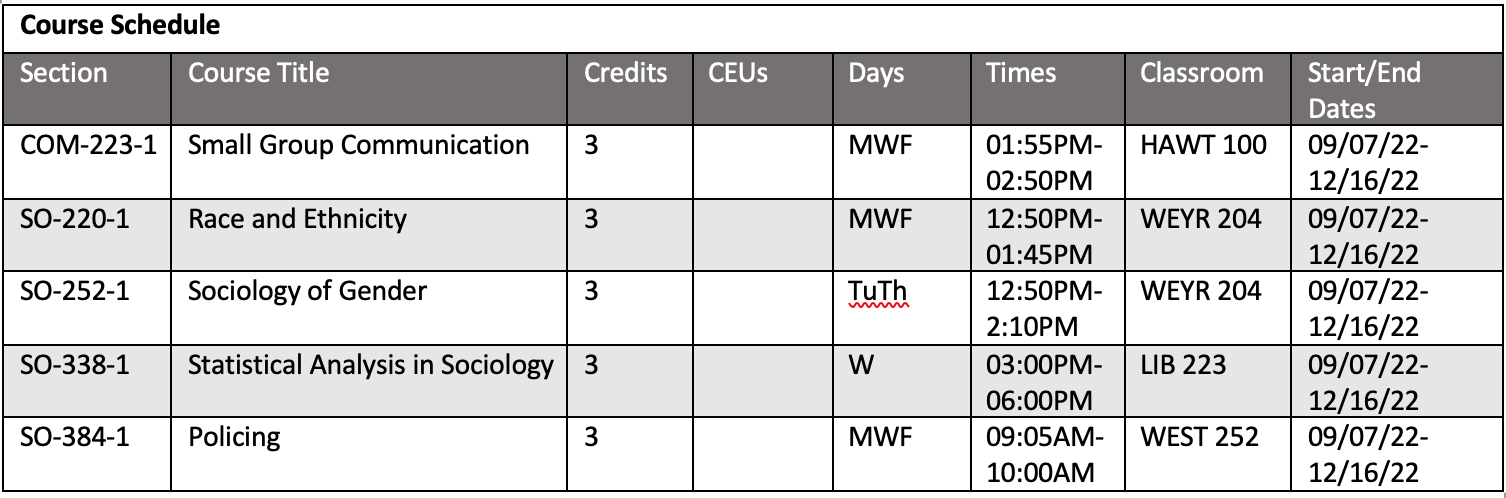
The course schedule section of the statement will show the student's registered course schedule for the semester. The course schedule details also show some very useful information like course section, course title, credits, days, times, classroom location, and start/end times.
Charges
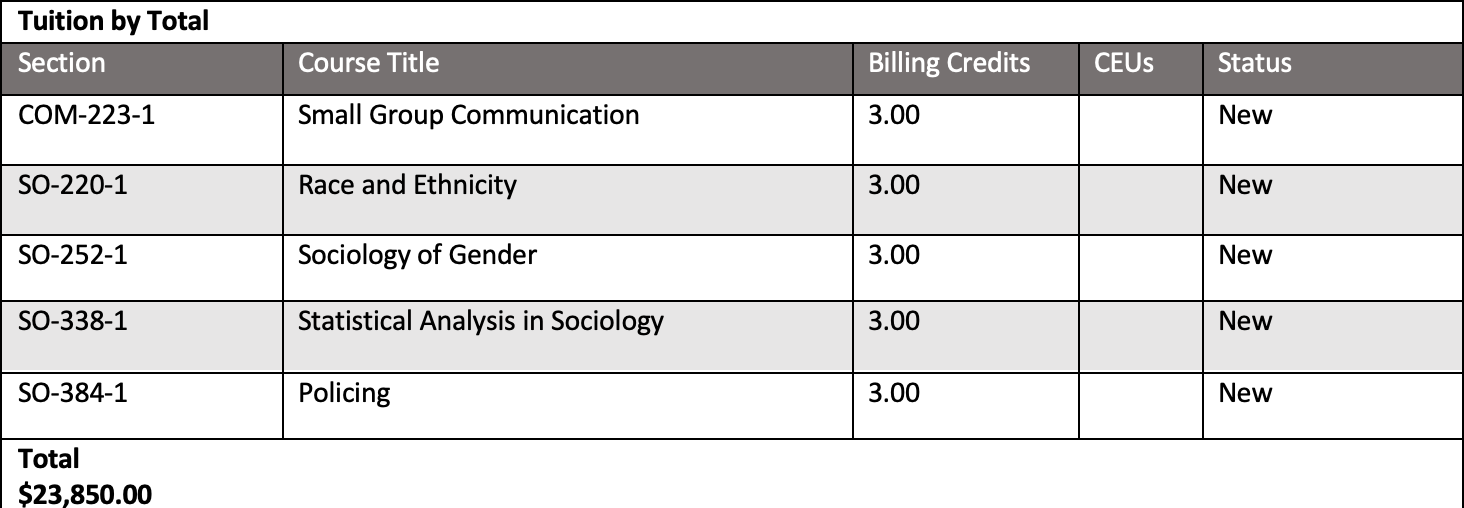

Details of the charges on the statement are broken up into two different sections: tuition and fees. The tuition section will show your billed tuition amount, which is based on the number of credits that you are enrolled in. The fees section will show the mandatory or course fees that were billed to your account. Mandatory fees are dependent on the number of credits registered, while course fees are attached to particular courses that the student is registered for.
You will be able to see your financial aid that has been disbursed, that is anticipated (pending) and aid that you show ineligible related to required documents or processes.
Payments

Students will be able to view all of the payments that were made to their account in the semester. The details of payments section will show the receipt number, the date the payment was made, the amount of the payment, payment method and reference number. On the Account Activity page, which is one step before clicking "View Statement," students are able to navigate to their payments and select the receipt number to view payment receipt details. In the example above, please note that the balance transfer is what the student accounts office does to transfer amounts from one term to the other. This should not be mistaken for a physical payment on the account.
Financial Aid

The financial aid details will show your scholarships, grants and loans. You will be able to see the amount awarded, disbursed, anticipated (pending) and aid that is ineligible. Aid that is in the ineligible column is related to required documents and processes that have not been received by the financial aid office.
Refunds

If you have received a refund, then you will see this reflected in your statement. You will be able to see the date the refund was processed, the amount refunded and the payment method. If you are expecting a refund and have not received it, it is possible that you accepted your keep credit agreement on Self-Service. To have this fixed, please contact the Whitworth Student Accounts Office.
Balance Due
The balance due at is the amount that is due for the semester. It is calculated by subtracting your financial aid and payments from your total charges. This equation is shown in the Account Activity summary at the top of the statement.
If you are enrolled in a Transact monthly payment plan, the balance due will show the balance as the payments come in each month. A payment plan that is set up for the full amount due will not show a $0.00 balance until the last payment is made in December. For example, viewing a statement on Oct. 1 will factor in the July, August and September monthly payments but will still show a balance due since the monthly payments for October, November and December have not officially been received yet.